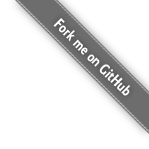Deprecation Notice
This tool is now deprecated. Please switch to view binding. Existing versions will continue to work, obviously, but only critical bug fixes for integration with AGP will be considered. Feature development and general bug fixes have stopped.
Introduction
Annotate fields with @BindView and a view ID for Butter Knife to find and automatically cast the corresponding view in your layout.
class ExampleActivity extends Activity {
@BindView(R.id.title) TextView title;
@BindView(R.id.subtitle) TextView subtitle;
@BindView(R.id.footer) TextView footer;
@Override public void onCreate(Bundle savedInstanceState) {
super.onCreate(savedInstanceState);
setContentView(R.layout.simple_activity);
ButterKnife.bind(this);
// TODO Use fields...
}
}
Instead of slow reflection, code is generated to perform the view look-ups. Calling bind delegates to this generated code that you can see and debug.
The generated code for the above example is roughly equivalent to the following:
public void bind(ExampleActivity activity) {
activity.subtitle = (android.widget.TextView) activity.findViewById(2130968578);
activity.footer = (android.widget.TextView) activity.findViewById(2130968579);
activity.title = (android.widget.TextView) activity.findViewById(2130968577);
}
Resource Binding
Bind pre-defined resources with @BindBool, @BindColor, @BindDimen, @BindDrawable, @BindInt, @BindString, which binds an R.bool ID (or your specified type) to its corresponding field.
class ExampleActivity extends Activity {
@BindString(R.string.title) String title;
@BindDrawable(R.drawable.graphic) Drawable graphic;
@BindColor(R.color.red) int red; // int or ColorStateList field
@BindDimen(R.dimen.spacer) float spacer; // int (for pixel size) or float (for exact value) field
// ...
}
Non-Activity Binding
You can also perform binding on arbitrary objects by supplying your own view root.
public class FancyFragment extends Fragment {
@BindView(R.id.button1) Button button1;
@BindView(R.id.button2) Button button2;
@Override public View onCreateView(LayoutInflater inflater, ViewGroup container, Bundle savedInstanceState) {
View view = inflater.inflate(R.layout.fancy_fragment, container, false);
ButterKnife.bind(this, view);
// TODO Use fields...
return view;
}
}
Another use is simplifying the view holder pattern inside of a list adapter.
public class MyAdapter extends BaseAdapter {
@Override public View getView(int position, View view, ViewGroup parent) {
ViewHolder holder;
if (view != null) {
holder = (ViewHolder) view.getTag();
} else {
view = inflater.inflate(R.layout.whatever, parent, false);
holder = new ViewHolder(view);
view.setTag(holder);
}
holder.name.setText("John Doe");
// etc...
return view;
}
static class ViewHolder {
@BindView(R.id.title) TextView name;
@BindView(R.id.job_title) TextView jobTitle;
public ViewHolder(View view) {
ButterKnife.bind(this, view);
}
}
}
You can see this implementation in action in the provided sample.
Calls to ButterKnife.bind can be made anywhere you would otherwise put findViewById calls.
Other provided binding APIs:
- Bind arbitrary objects using an activity as the view root. If you use a pattern like MVC you can bind the controller using its activity with
ButterKnife.bind(this, activity). - Bind a view's children into fields using
ButterKnife.bind(this). If you use<merge>tags in a layout and inflate in a custom view constructor you can call this immediately after. Alternatively, custom view types inflated from XML can use it in theonFinishInflate()callback.
View Lists
You can group multiple views into a List or array.
@BindViews({ R.id.first_name, R.id.middle_name, R.id.last_name })
List<EditText> nameViews;
The apply method allows you to act on all the views in a list at once.
ButterKnife.apply(nameViews, DISABLE); ButterKnife.apply(nameViews, ENABLED, false);
Action and Setter interfaces allow specifying simple behavior.
static final ButterKnife.Action<View> DISABLE = new ButterKnife.Action<View>() {
@Override public void apply(View view, int index) {
view.setEnabled(false);
}
};
static final ButterKnife.Setter<View, Boolean> ENABLED = new ButterKnife.Setter<View, Boolean>() {
@Override public void set(View view, Boolean value, int index) {
view.setEnabled(value);
}
};
An Android Property can also be used with the apply method.
ButterKnife.apply(nameViews, View.ALPHA, 0.0f);
Listener Binding
Listeners can also automatically be configured onto methods.
@OnClick(R.id.submit)
public void submit(View view) {
// TODO submit data to server...
}
All arguments to the listener method are optional.
@OnClick(R.id.submit)
public void submit() {
// TODO submit data to server...
}
Define a specific type and it will automatically be cast.
@OnClick(R.id.submit)
public void sayHi(Button button) {
button.setText("Hello!");
}
Specify multiple IDs in a single binding for common event handling.
@OnClick({ R.id.door1, R.id.door2, R.id.door3 })
public void pickDoor(DoorView door) {
if (door.hasPrizeBehind()) {
Toast.makeText(this, "You win!", LENGTH_SHORT).show();
} else {
Toast.makeText(this, "Try again", LENGTH_SHORT).show();
}
}
Custom views can bind to their own listeners by not specifying an ID.
public class FancyButton extends Button {
@OnClick
public void onClick() {
// TODO do something!
}
}
Binding Reset
Fragments have a different view lifecycle than activities. When binding a fragment in onCreateView, set the views to null in onDestroyView. Butter Knife returns an Unbinder instance when you call bind to do this for you. Call its unbind method in the appropriate lifecycle callback.
public class FancyFragment extends Fragment {
@BindView(R.id.button1) Button button1;
@BindView(R.id.button2) Button button2;
private Unbinder unbinder;
@Override public View onCreateView(LayoutInflater inflater, ViewGroup container, Bundle savedInstanceState) {
View view = inflater.inflate(R.layout.fancy_fragment, container, false);
unbinder = ButterKnife.bind(this, view);
// TODO Use fields...
return view;
}
@Override public void onDestroyView() {
super.onDestroyView();
unbinder.unbind();
}
}
Optional Bindings
By default, both @Bind and listener bindings are required. An exception will be thrown if the target view cannot be found.
To suppress this behavior and create an optional binding, add a @Nullable annotation to fields or the @Optional annotation to methods.
Note: Any annotation named @Nullable can be used for fields. It is encouraged to use the @Nullable annotation from Android's "support-annotations" library.
@Nullable @BindView(R.id.might_not_be_there) TextView mightNotBeThere;
@Optional @OnClick(R.id.maybe_missing) void onMaybeMissingClicked() {
// TODO ...
}
Multi-Method Listeners
Method annotations whose corresponding listener has multiple callbacks can be used to bind to any one of them. Each annotation has a default callback that it binds to. Specify an alternate using the callback parameter.
@OnItemSelected(R.id.list_view)
void onItemSelected(int position) {
// TODO ...
}
@OnItemSelected(value = R.id.maybe_missing, callback = NOTHING_SELECTED)
void onNothingSelected() {
// TODO ...
}
Download
Gradle
implementation 'com.jakewharton:butterknife:(insert latest version)' annotationProcessor 'com.jakewharton:butterknife-compiler:(insert latest version)'
License
Copyright 2013 Jake Wharton Licensed under the Apache License, Version 2.0 (the "License"); you may not use this file except in compliance with the License. You may obtain a copy of the License at http://www.apache.org/licenses/LICENSE-2.0 Unless required by applicable law or agreed to in writing, software distributed under the License is distributed on an "AS IS" BASIS, WITHOUT WARRANTIES OR CONDITIONS OF ANY KIND, either express or implied. See the License for the specific language governing permissions and limitations under the License.